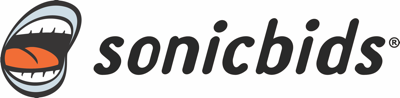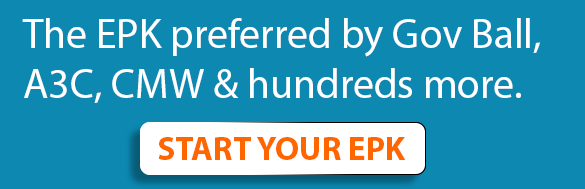Have questions about managing your Sonicbids account? Let us start with explaining your User Account Settings. Your User Account is unique to you, this is your account that everything else falls into. If you are in multiple bands your unique User Account is how you can manage multiple bands and navigate from EPK to EPK. Let’s take a look around…
Upon signing in, click the top left corner drop down menu and select your email address under User Settings.
You will see a menu on the left. Listed first is User Settings which allows you to edit your contact information such as your address, name and email. You can also change your password.
All your Membership information is second on the drop down list. Click Memberships, then click the “Manage” button next to the band name you want to review. Here you can see if you have an active or inactive membership, monthly or annual membership, and your payment information.
Your Credit Card information can be viewed by clicking Credit Cards on the left side drop down under your email address for your User Account. You can add new cards, update any payment information such as address changes and/or update cards that have expired.
In your User Account click My Bands to view a snapshot or your band profile(s). From here you can manage your subscriptions for any of the bands you are in. You can also add new bands and create new band profiles all under your same user account.
- To deactivate your Band Profile so no one can view it, select your email address under User Settings from the drop down menu in the top left corner. Click My Bands then Deactivate Profile next to the band you would like to remove from public view.
- To Remove a band member or yourself from a band select your email address under User Settings from the drop down menu in the top left corner. Click My Bands then, Remove Me.
- To Add a person to the band, go to Manage Bands in the top left, then select Band Profile, then Band Members. If you don't see the person's name, add them as a member, including email address so they can securely control their own data.
For more information on how to navigate your account please check out our FAQ or chat with us by clicking in the bottom right corner.
We will be adding more walkthroughs throughout this week and next. If you would like us to cover a certain aspects of the tool, let us know in the comments.