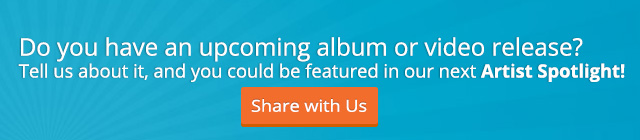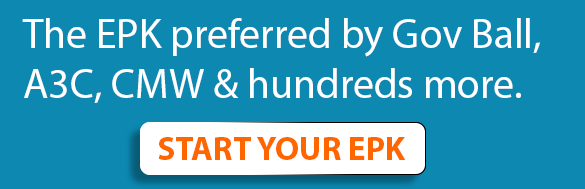So you’ve got a new album coming out and you want to give fans a taste of what to expect. Try creating an album preview video and uploading it to your YouTube channel! We’ll walk you through how to set this up.
Prepare Your Content
We’re not going to go into the specifics of audio and video editing, but you’ll want to begin by creating an audio file that presents snippets of your tracks (15-30 seconds) with clean cross-fades. Write down the timestamps for the start of each new song (i.e. 0:00, 0:23, 0:48, etc). Then you’ll want to use Photoshop or a similar graphics editing program to create the art for your video. Be sure to include album art or an image of the artist and the track listing.
PRO TIP: Use the dimensions 1920x1080 to make sure your art is set for HD. Something like this:

Next, use video editing software like Final Cut Pro or Adobe Premiere Pro to sync your audio and art. Export the video and you’re ready to move on to YouTube.
Annotate on YouTube
After uploading the video to your channel, find it in your Video Manager and click “edit.” Then navigate to the annotations tab:

Click the “Add Annotations” button and select "Spotlight":

Resize the annotation box so that it fits around your first track name:

Then, check the link box in the bottom right corner and paste the URL for the video in the box. Leave the start time as 0:00:00.0 since this is the first song. (For the rest of the songs, you’ll use the corresponding start times that you wrote down earlier):

Finally, resize the time bar to extend for the entire video:

Repeat the previous steps to create annotations for each of the songs. You can also create annotations that link back to your channel page, an external merch store like iTunes, other videos and more. When you’re finished, click “Save” and “Publish.” That’s it!
Be sure to test the video out and make sure your annotations are working properly. You now have an interactive album preview video to share with your fans!
Want to learn more about annotations? Read our blog post Convert Viewers to Customers with YouTube Merch Annotations.